 Enkripsi dan deskripsi teks…ya itu yang akan kita coba kali ini. Prinsipnya sebuah teks yang bersifat rahasia seperti pesan rahasia atau bisa juga surat cinta yang takut dibaca orang lain..hehehe..bisa kita enkripsikan menjadi chipertext dengan pasword tertentu, kemudian untuk membacanya lagi kita harus menggunakan pasword yang sama pula untuk mengembalikan teks yang terenkripsi menjadi plaintext atau teks awal sebelum di enkripsi.
Enkripsi dan deskripsi teks…ya itu yang akan kita coba kali ini. Prinsipnya sebuah teks yang bersifat rahasia seperti pesan rahasia atau bisa juga surat cinta yang takut dibaca orang lain..hehehe..bisa kita enkripsikan menjadi chipertext dengan pasword tertentu, kemudian untuk membacanya lagi kita harus menggunakan pasword yang sama pula untuk mengembalikan teks yang terenkripsi menjadi plaintext atau teks awal sebelum di enkripsi.
Sekarang.. mari kita coba membuat program enkripsi dan deskripsi tersebut dengan Visual Basic 6.0.
Pertama masuk ke Visual Basic 6.0, kemudian buat project baru yaitu Standard.exe. Lalu buatlah tampilan form dengan menambahkan 1 buah Label, 2 buah TextBox dan 2 buah CommandButton sehingga menjadi seperti gambar d bawah ini :
Ganti properti caption dari Label dan CommandButton, kemudian kosongkan properti Text dari Text1 dan Text2, khusus Text1 atur properti MultiLine menjadi True sehingga tampilan menjadi seperti gambar di bawah ini :
Jika user interface sudah selesai langkah terakhir adalah Copy Paste Kode di bawah ini ke Kode Editor Visual Basic :
‘==========ENKRIPSI
Function EncryptText(strText, ByVal strPwd)
Dim i, c
Dim strBuff
If strPwd <> “” And strText <> “” Then
strPwd = UCase(strPwd)
If Len(strPwd) Then
For i = 1 To Len(strText)
c = Asc(Mid(strText, i, 1))
c = c + Asc(Mid(strPwd, (i Mod Len(strPwd)) + 1, 1))
strBuff = strBuff & Chr(c And &HFF)
Next
Else
strBuff = strText
End If
EncryptText = strBuff
Else
EncryptText = “”
End If
End Function
‘==========DESKRIPSI
Function DecryptText(strText, ByVal strPwd)
Dim i, c
Dim strBuff
If strPwd <> “” And strText <> “” Then
strPwd = UCase(strPwd)
If Len(strPwd) Then
For i = 1 To Len(strText)
c = Asc(Mid(strText, i, 1))
c = c – Asc(Mid(strPwd, (i Mod Len(strPwd)) + 1, 1))
strBuff = strBuff & Chr(c And &HFF)
Next
Else
strBuff = strText
End If
DecryptText = strBuff
Else
DecryptText = “”
End If
End Function
Private Sub Command1_Click()
Text1.Text = EncryptText(Text1.Text, Text2.Text)
Command1.Enabled = False
Command2.Enabled = True
End Sub
Private Sub Command2_Click()
Text1.Text = DecryptText(Text1.Text, Text2.Text)
Command1.Enabled = True
Command2.Enabled = False
End Sub
Private Sub Form_Load()
Command2.Enabled = False
End Sub
Sekarang program tinggal dijalankan. Masukkan teks yang akan dienkripsikan kemudian masukkan password dan klik tombol ENKRIPSI maka teks akan terenkripsi seperti yang ditunjukkan oleh gambar berikut :
Untuk mendeskripsikan ke teks awal, dengan menggunakan password yang sama kemudian klik tombol DESKRIPSI, makan teks akan kembali menjadi plaintext semula seperti pada gambar berikut :
Selesai…
Selamat Mencoba
Baca juga artikel menarik ini: Harga Jual Blackberry IPhone Laptop Murah
Blackbery
Iphone
Solusi Forum Komunitas Online Indonesia Thumblr
Spesifikasi iPHONE
HiPhone, hasil Kloningan iPhone
HiPhone dan Smart Phone Cina
Solusi Forum Komunitas Online Indonesia
Produk Unggulan BlackBerry
Model Blackberry
Kontroversi Blackberry
Harga Serba Murah Jual Blackberry IPhone
Harga Serba Murah Jual Blackberry IPhone
Kecil Jadi Kawan, Besar Jadi Lawan
Mohon dukungannya yach....!!
:)
 Dulu ketika awal-awal saya belajar Visual Basic.. saya sempat kebingungan ketika membuat sebuah program, yaitu bagaimana caranya membuat Form Login dimana ketika tombol ENTER pada keyboard ditekan maka mengecek inputan user dan password kemudian login ke Form Utama. Dengan begitu user tidak perlu mengklik tombol Login dengan mouse.
Dulu ketika awal-awal saya belajar Visual Basic.. saya sempat kebingungan ketika membuat sebuah program, yaitu bagaimana caranya membuat Form Login dimana ketika tombol ENTER pada keyboard ditekan maka mengecek inputan user dan password kemudian login ke Form Utama. Dengan begitu user tidak perlu mengklik tombol Login dengan mouse.
Setelah tau rahasianya…ternyata logikanya ternyata mudah sekali.
Ketika program menerima event yang namanya “Keypress”, program mengecek tombol apakah itu, jika tombol itu adalah tombol ENTER maka fungsi untuk mengecek login dijalankan.
untuk tahu tombol apa yang kita tekan program menggunakan KeyAscii atau KeyCode dari tombol keyboard tersebut. Contohnya tombol ENTER memiliki KeyAscii dan KeyCode =13.
Kurang lebih kode programnya seperti ini:
Private Sub Form_KeyPress(KeyAscii As Integer)
If KeyAscii=13 Then
‘ disini letak fungsi atau pernyataan yang akan dijalankan
End If
End Sub
Berapa Kode untuk tombol SPASI,TAB, Huruf A, atau Karakter “?” ???
Susah pastinya jika kita harus menghapal semua kode tombol yang ada di keyboard kita.
Berikut ini adalah cara untuk menampilkan nilai KeyAscii dan KeyCode serta Nilai tombol Mouse di Visual Basic Form. Cara kerjanya yaitu ketika Tombol keyboard atau mouse ditekan maka program akan menampilkan Nilai Keyascii dan Keycodenya di Form.
Caranya :
1. Buatlah tampilan pada form sebagai berikut:
Tambahkan 6 Buah Label ke dalam form, kemudian ubah property Caption masing masing label seperti yang tertampil pada gambar di atas.
2. Copy Paste atau ketik kode berikut ini di Kode Editor :
==================================================================
‘menampilkan keycode
Private Sub Form_KeyDown(KeyCode As Integer, Shift As Integer)
Label1.Caption = KeyCode
End Sub
‘menampilkan keyascii
Private Sub Form_KeyPress(KeyAscii As Integer)
Label2.Caption = KeyAscii
End Sub
‘menampilkan mousekey
Private Sub Form_MouseDown(Button As Integer, Shift As Integer, X As Single, Y As Single)
Label3.Caption = Button
End Sub
==================================================================
3. Jalankan program kemudian coba tekan sembarang tombol pada keyboard, maka akan muncul kode dari tombol tersebut di form. kurang lebih tampilannya sebagai berikut :
Untuk diketahui:
KEYASCII: hanya terbatas pada karakter dan simbol saja, kode untuk huruf kecil berbeda dengan huruf kapital
KEYCODE: hampir semua tombol di keyboard, satu tombol satu kode
MOUSEKEY : klik kanan, klik kiri
Semoga Bermanfaat.
Baca juga artikel menarik ini: Harga Jual Blackberry IPhone Laptop Murah
Blackbery
Iphone
Solusi Forum Komunitas Online Indonesia Thumblr
Spesifikasi iPHONE
HiPhone, hasil Kloningan iPhone
HiPhone dan Smart Phone Cina
Solusi Forum Komunitas Online Indonesia
Produk Unggulan BlackBerry
Model Blackberry
Kontroversi Blackberry
Harga Serba Murah Jual Blackberry IPhone
Harga Serba Murah Jual Blackberry IPhone
Kecil Jadi Kawan, Besar Jadi Lawan
Mohon dukungannya yach....!!
:)
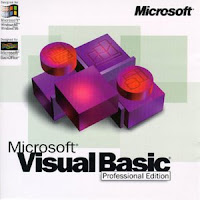 Pagi-pagi begini, tiba-tiba saja timbul untuk meng-update artikel blog Belajar Pemrograman yang sudah lama saya tinggalkan. Wah, para pembaca, kali ini saya akan memberika 10 trik menggunakan coding dari Visual Basic 6. Silahkan mencoba.
Pagi-pagi begini, tiba-tiba saja timbul untuk meng-update artikel blog Belajar Pemrograman yang sudah lama saya tinggalkan. Wah, para pembaca, kali ini saya akan memberika 10 trik menggunakan coding dari Visual Basic 6. Silahkan mencoba.
1.Denied deletion file, this trick are open the file for simultan so the windows couldn’t delete the file until the aplication end or stopped
private sub form_load()
timer1.interval = 1
end sub
Private sub timer1_timer()
Open PathFilenya For Input As 1
end sub
2.Random Coloured label, this trick will change your label each sec
Private Sub Timer1_Timer()
randomize()
Label1.ForeColor = RGB(Rnd * 255, Rnd * 255, Rnd * 255)
End Sub
3.Set the Attributes file without API function
Private Sub Command1_Click()
Setattr pathname,vbhidden+vbsystem+vbreadonly
End Sub
‘To make it normal
Private Sub Command1_Click()
Setattr pathname,vbnormal
End Sub
4. Animated form when unload
Private Sub Form_Unload(Cancel As Integer)
On Error Resume Next
‘The form go up
Do Until Me.Top <= -5000 DoEvents Me.Move Me.Left, Me.Top – 10 DoEvents Loop Unload Me End Sub
5.Gradiation Back Color Form
Private Sub Form_Load()
Form1.AutoRedraw = True
For x = 0 To ScaleHeight
Line (1, x)-(ScaleWidth, x), RGB(5, 10, 255 – (x * 255) \ ScaleHeight)
Next x
End Sub
6. Select all content in textbox the easiest way and always used by POS or accounting application just insert these code to event proc
SendKeys “{home}+{end}”
7. UnClosed Form
Private Sub Form_Unload (Cancel as Integer)
Cancel = 1
End Sub
8. ASCII Detector
Private Sub Form_KeyDown(KeyCode As Integer, Shift As Integer)
Me.Caption = KeyCode
End Sub
9. Check the existence of Folder or Files
‘Check the Folder
If Dir$(Text1.Text, vbDirectory) = “” Then
msgbox “Folder Not Exist”, vbinformation
ElseIf Dir$(Text1.Text, vbDirectory) <> “” Then
msgbox “Folder Exist”, vbinformation
End If
‘Check The File
If Dir(Text1.Text) = “” Then
msgbox “File Not Exist”, vbinformation
ElseIf Dir(Text1.Text) <> “” Then
msgbox “File Exist”, vbinformation
End If
10. Dragging the Form from around of your form
Private move_x As Integer
Private move_y As Integer
Private move_form As Boolean
Private Sub form_MouseDown(Button As Integer, Shift As Integer, X As Single, Y As Single)
move_x = X
move_y = Y
move_form = True
End Sub
Private Sub form_MouseMove(Button As Integer, Shift As Integer, X As Single, Y As Single)
If move_form Then
Me.Move Me.Left + X – move_x, Me.Top + Y – move_y
DoEvents
End If
End Sub
Private Sub form_MouseUp(Button As Integer, Shift As Integer, X As Single, Y As Single)
move_form = False
End Sub
Baca juga artikel menarik ini: Harga Jual Blackberry IPhone Laptop Murah
Blackbery
Iphone
Solusi Forum Komunitas Online Indonesia Thumblr
Spesifikasi iPHONE
HiPhone, hasil Kloningan iPhone
HiPhone dan Smart Phone Cina
Solusi Forum Komunitas Online Indonesia
Produk Unggulan BlackBerry
Model Blackberry
Kontroversi Blackberry
Harga Serba Murah Jual Blackberry IPhone
Harga Serba Murah Jual Blackberry IPhone
Kecil Jadi Kawan, Besar Jadi Lawan
Mohon dukungannya yach....!!
:)
 Masih seputaran postingan VB, kali ini saya akan berbagi sedikit tentang membuat program database yang memakai Ms. Acces 2003. Tapi disini saya tidak menuliskan coding-coding nya karena terlalu panjang sob, capek ngetiknya. Jadi sob bisa download langsung disini.
Masih seputaran postingan VB, kali ini saya akan berbagi sedikit tentang membuat program database yang memakai Ms. Acces 2003. Tapi disini saya tidak menuliskan coding-coding nya karena terlalu panjang sob, capek ngetiknya. Jadi sob bisa download langsung disini.
Aplikasi ini tentang pencarian data pelanggan, input, edit, menghapus data dan mengexsport database ke excel file serta dilengkapi file setup nya kalau yang mau menginstall, Aplikasi ini merupakan Aplikasi saya yang pertama untuk pemrograman Database jadi coding nya masih belum begitu rapi hehehe. Bagi yang masih VB Beginner mohon konfirmasi dulu setelah mendownload karena aplikasi ini mempunyai Password. Screen shoot seperti gambar di atas.
Baca juga artikel menarik ini: Harga Jual Blackberry IPhone Laptop Murah
Blackbery
Iphone
Solusi Forum Komunitas Online Indonesia Thumblr
Spesifikasi iPHONE
HiPhone, hasil Kloningan iPhone
HiPhone dan Smart Phone Cina
Solusi Forum Komunitas Online Indonesia
Produk Unggulan BlackBerry
Model Blackberry
Kontroversi Blackberry
Harga Serba Murah Jual Blackberry IPhone
Harga Serba Murah Jual Blackberry IPhone
Kecil Jadi Kawan, Besar Jadi Lawan
Mohon dukungannya yach....!!
:)
Pages
Labels :
- Artikel
- Artikel Linux
- bahasa C
- Blogger-Templates-Colorizetemplates.com
- database
- design
- download
- Download Software
- games
- handphone
- Hardware
- image
- Indonesia-Siap-Bersaing-di-SERP
- Informasi gadget
- informasi Handphone
- Informasi Network
- Informasi software
- java script
- matematika
- Multimedia
- PC tool
- Security/Antivirus
- Software Audio/Video
- Software Grapich
- Software Pendidikan
- Software Tools
- Trik Google+
- Tutorial
- utility
- visual basic



